You can create custom reports that will be generated automatically. The reports can be integrated to your BI tool via a share URL or sent as email attachments. This can be done without developing your own API connections. The feature might come handy when advertisers are running multichannel activities and central analytics are being pushed to a third-party tool. Therefore, it is possible to create automated campaign exports with Wise.blue.
How to create an automated report?
1. Start creating a report from the Reports section in the left-hand pane.
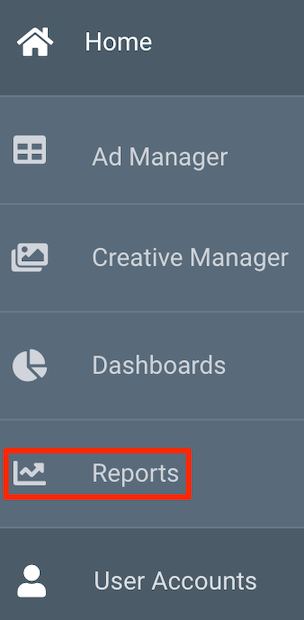
Use the + Report button in the upper right corner to craft a new report.
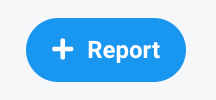
2. Name the report, so you can differentiate it from other reports that you have created.
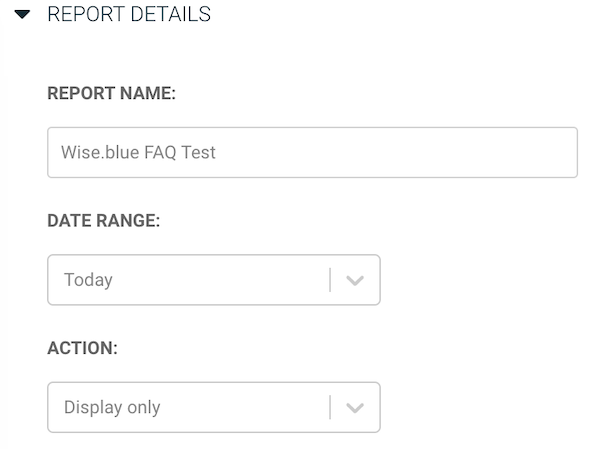
3. Choose the date range. Since the report will be generated automatically you don’t have to adjust the date range. For example, if you choose “yesterday” Wise.blue will generate yesterday data every day.
4. Choose the preferred way for report dissemination.
-
-
Display only - you’ll be able to see the automatic report in Wise.blue;
-
Send via email - you can choose to automatically receive emails with the generated report as an attachment in any of the following formats: .csv, .xls, json, or .csv. You can also choose the email frequency.
-
Share URL - you’ll be able to use the URL in your internal analytics system, so the data will be refreshed automatically. You can choose the following formats for the URL: .csv, .xls, or json.
-
5. In the Settings choose:
-
-
the Dimensions of what you’d like to export

-
Filters (optional)
- the Metrics that you’d like to export

-
6. Press the Next button to view the report.
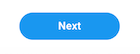
7. If there are changes that you’d like to make use the Change Settings button. If not, press either the Save or the Download button (this will depend on the option you chose in step 4).

