In case Wise.blue does not already offer a specific metric you need, you have the option of crafting custom metrics and adding them to the platform. This way there is no need to handle metrics calculations outside the platform as you can analyze all metrics in a single location.
On the account level, in the right-hand corner click Columns and choose Custom in the drop down menu.
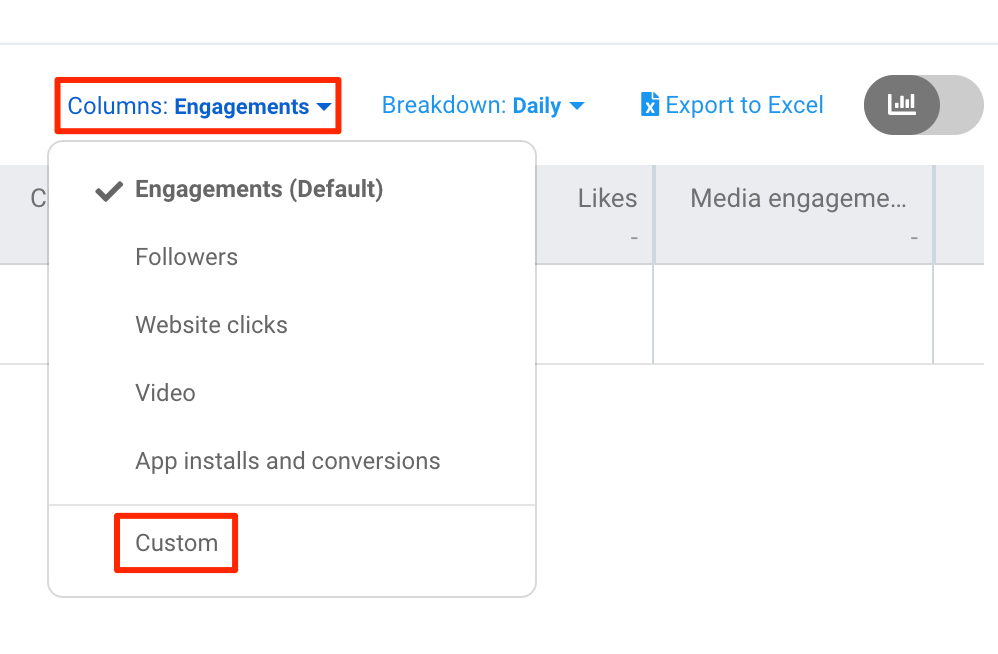
In the opened window, scroll to the bottom and click the plus sign next to Custom metrics to create a new metric set.
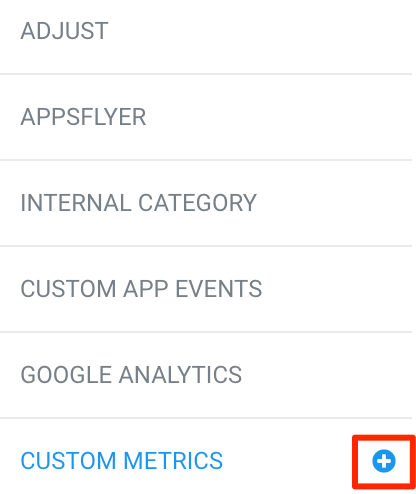
1) Fill in the Name and Description of your custom metric
2) Choose the Type of the metric
3) Craft your new metric in Expression. Use the drop down menu to select a metric. When found and selected press the arrow next to it to add that metric to the text box on the right. In this text box you can add the operators, that is + (plus), - (minus), / (division), * (multiplication) or parentheses (round brackets). You can add multiple metrics and operators to your new custom metric until the setup is complete. That way you can craft any needed expression to form your custom metric.
4) After the expression is finalized, click the Save button
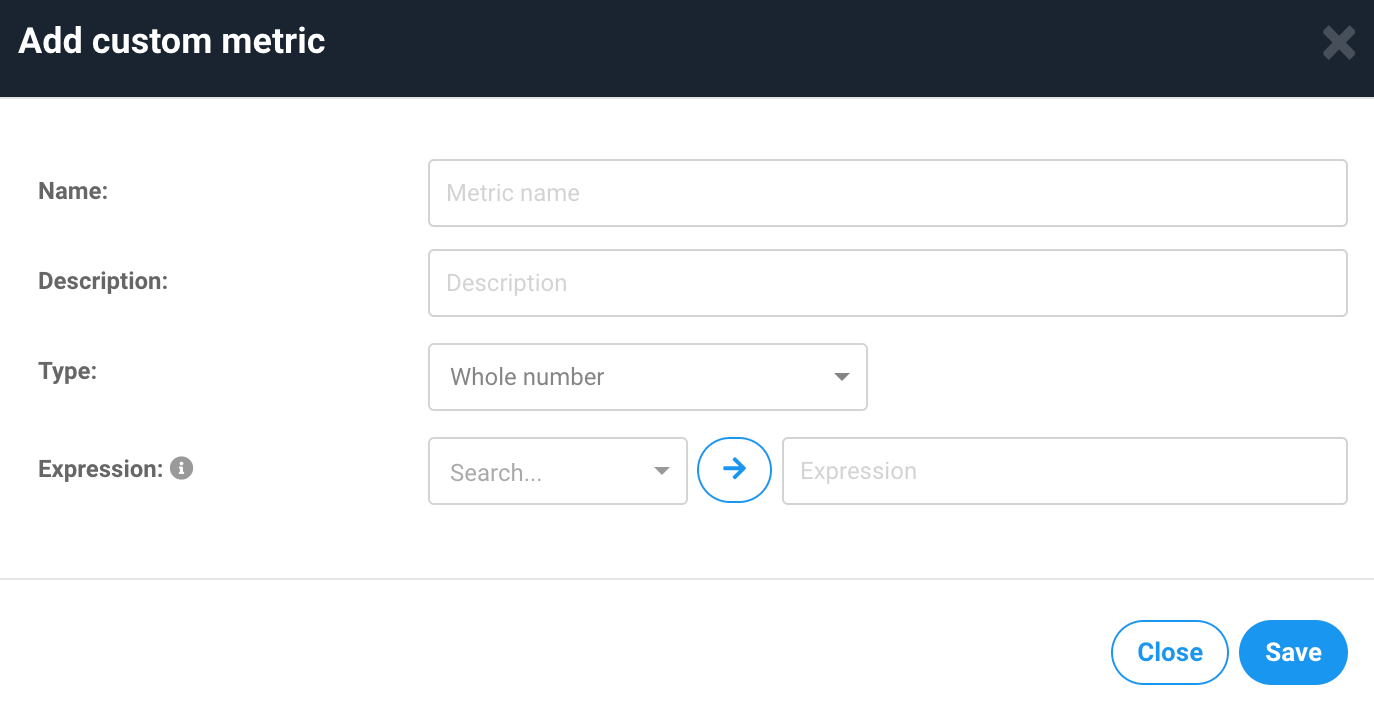
When the new custom metric has been created, it can be added as a column.
You can find it by accessing the Custom metrics section again, checking the box next to your metric and clicking Save.
