Step-by-step guide that will help you create and launch campaigns with Wise.blue's Heart2Remind feature.
Before creating a campaign, make sure the connection to the advertising handle is valid. To do this, log in with the handle directly to X and connect a new X user to Wise.blue by using the + Campaign button on the account level and then pressing the Connect user under Connect new X user.
1. Heart2Remind campaign creation follows the same creation process as the usual campaign creation but with a couple of differences.
After pressing the + Campaign button, select New reminder campaign and the X ad account under advertised handle, then press Create in the top right corner.
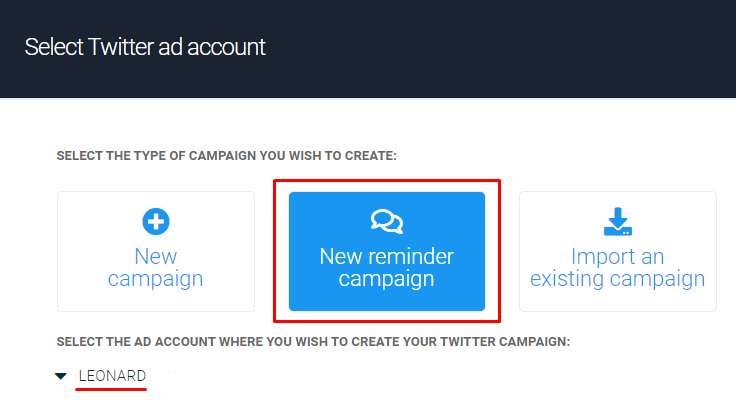
In the above example, ads will be advertised under the Leonard account.
Now, in the campaign creation workflow, select the objective (trigger and bid type).
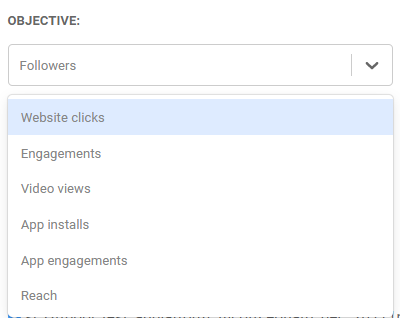
2. The ad group creation process is the same as the usual group creation process with targeting setup.
3. To create trigger ads, click the Create new cards button in the ad creation window.
After going through the usual process of card creation, make sure your cards are selected. The blue lines next to cards will indicate which cards are selected.
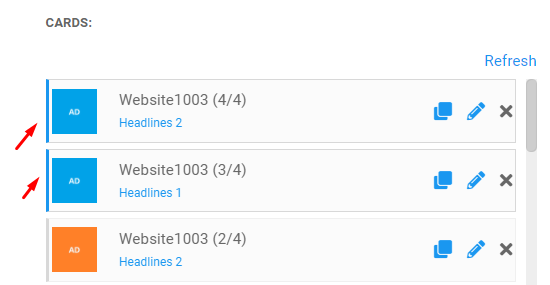
Then, add one or multiple tweet texts in the X field.
Do not press "Create ads" yet.
4. In the Cards section, you will find the Twitter reminders section. Click Create new reminder to create one.
Note: Reminder is a set sequence of replies that user will get in their notifications. Only one reminder set is allowed per ad. However, one reminder set can be used for multiple Heart2Remind campaigns.
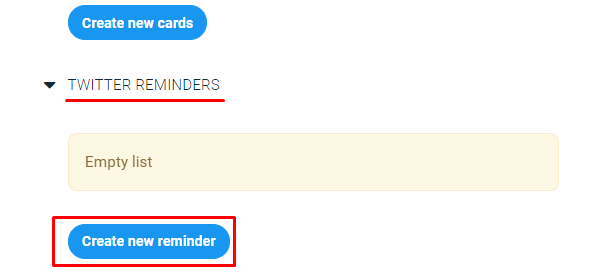
Name the reminder set and then create replies - first, the immediate reply that is obligatory. Choose the date and time the reply should be sent.
The reply can consist of:
- Tweet text, max 210 symbols. Emojis can be added by using the smiley face menu.
- Image/Video/Website card/App card. These additions are optional.
Note: Tweet texts of each reply should be unique! Failure to comply with this rule will lead to notifications not sending out and may lead to the advertised account being blocked for spamming.
Cards for the reminder should be created prior to using them in the reply - in the Ad creation window or in the Creative Manager by filtering out the account in question and pressing the "+ Creative" button in the top right corner.
Note: In case of using website cards, these can be tracked, but you need to put the whole link with tracker in the "Link" field and leave the "URL trackers" field empty.
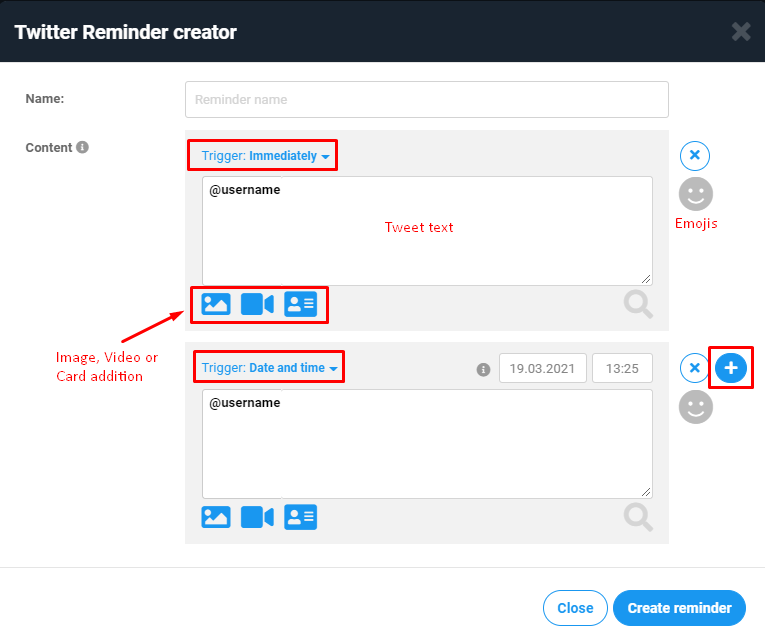
To add one more reply to the reminder set press the "+" button.
Dates and times can be changed. To see the time zone that will govern replies hover your mouse cursor over "i".
When the reminder set is complete, press the Create reminder button.
Later on, new replies can be added to the reminder set. Existing replies that haven't been sent yet can be edited. To carry out any changes to the reminder set, enter the Ad creation window by pressing + Ad button, go to Twitter reminders and click the Pencil symbol to edit.
To save edits, click Edit reminder and close the Ad creation window.
Note: For this functionality to work, reminders should start with immediate reply. If immediate reply isn't added, functionality won't work.
5. Before the reminder set creation you had the tweet added and the card created and selected for the trigger ad. Now attach the reminder to the ad(s) by selecting the reminder - click on it to have a blue line appear next to the reminder.
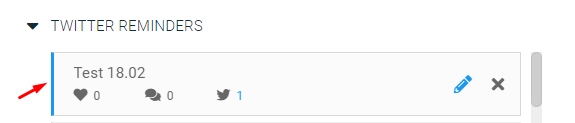
Then press the Create ads button in top right corner.
6. To make sure that the reminder is attached to the ad, look for the bell icon under the ad.

If it's not there, you can connect the reminder to the ad by using the 3 dots menu and selecting Reminder connection.

Heart2Remind functionality is now set. Give it 10 minutes to start working before the launch or a test. To test it out, open the ad, click the time of ad creation and like the ad on X.


Note: If the user who likes the tweet has a private account, functionality won't work for them.
Results
To see reminder results, you can check the summary by using the 3 dots menu next to the account and clicking Edit.

Then under Advanced, go to Twitter Reminders. There you can find combined statistics and breakdowns of sent replies for each reply.

The statistics that are available in Wise.blue for reminders are the number of likes and the number of s
