Wise.blue's Ad Manager provides a plethora of filtration options on four levels: account level, campaign level, group level and ad level.
You can access the filters by clicking the funnel icon in the upper left corner. The dynamic menu will change depending on the level you're on.
Multiple filters can be used - after the previous one is engaged, just click the funnel icon again and select another filter.
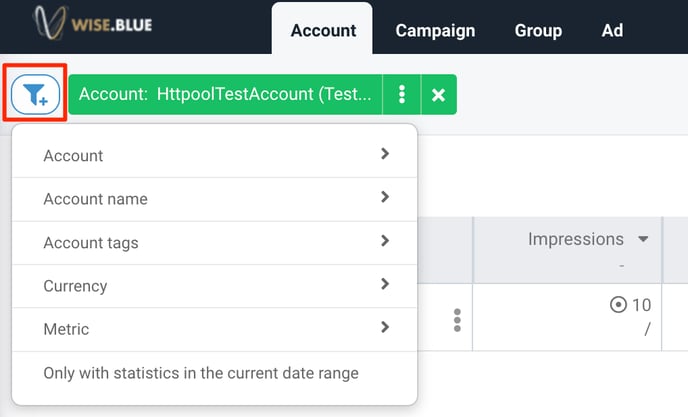
Account level filters
The following filters are available on the account level.
1. Account: you can search and choose specific account(s) here - press Enter to confirm the choice.
2. Account name: search all account that match your search string. You can narrow down the search further by using the following four modifiers:
Include
Exclude
Starts with
Ends with
For example, if you enter "EU" with the Include option (selected by default) the search will return all accounts that contain "EU" in their name.
3. Account tags: search by tags that you have perviously added to account
4. Currency: search by currency of the account
5. Metric: you can search by any of the metrics available in Reports. Following modifiers are available:
is greater than
is smaller than
is between
is not between
6. Only with statistics in the current date range: this option will return only accounts with analytics in the given time-period
Campaign level filters
This is where things get interesting as there are many available filters on this level.
1. Account: you can easily change the account you previously selected
2. Account name: view accounts that match your search string. Following modifiers are available:
Include
Exclude
Starts with
Ends with
3. Campaign: specific campaign(s)
4. Campaign budget optimisation: available options are Campaign or Group
5. Campaign name: view campaigns that match your search string. Following modifiers are available:
Include
Exclude
Starts with
Ends with
6. Campaign objective: view campaigns with the selected objective

7. Campaign status: you can narrow down the campaigns by their status - either by a positive search (Include) or negative (Exclude). See all the available statuses in the next screenshot.

8. Campaign daily budget: choose to view campaign with a specific daily budget. One of the following modifiers must be applied:
is greater than
is smaller than
is between
is not between

9. Campaign lifetime budget: search by total lifetime budget of the campaign
10. Currency: search by currency of the campaign
11. Metric: narrow the search by filtering campaigns by any of the available metrics
12. A/B test: choose from your active A/B test campaigns
13. A/B test active: list only active A/B campaigns
14. Autopilot active: display only campaigns that are currently using Autopilot campaigns
15. Only with statistics in the current date range: list only accounts with active campaigns in the selected time-frame
Group level filters
Adds three more filtration options to the mix.
- Group: view specific group(s)
- Group name: view groups that match your search string. Following modifiers are available:
Include
Exclude
Starts with
Ends with
- Group status: you can narrow down the groups by their status - either by a positive search (Include) or negative (Exclude). See all the available statuses in the next screenshot.
Ad level filters
Replaces the three group filtration options with:
- Ad: view specific ad(s)
- Ad name: view ads that match your search string. Following modifiers are available:
Include
Exclude
Starts with
Ends with
- Ad status: you can narrow down the campaigns by their status - either by a positive search (Include) or negative (Exclude). See all the available statuses in the next screenshot.
All selected filters will be added to the pane and can easily be annulled or modified. Just click the filter and adjust the value by adding/deleting the value.


